Congratulations! Your SpyHunter download should begin shortly.
Follow these easy steps to complete your installation.
or learn why you're having issues downloading SpyHunter or browsing the Internet.
Download SpyHunter (FREE!)*
Not Your OS? Download for Windows and Mac.
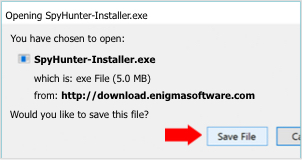
Once you've clicked on the download button, a file named "SpyHunter-Installer.exe" will start downloading to your computer
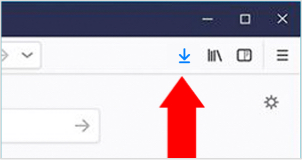
Click the "arrow" icon in the top right of your screen and click the installer file.
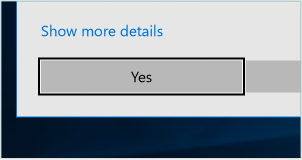
If the "User Account Control" dialog appears, choose "Yes".
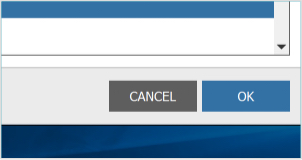
Follow the installation wizard and start scanning your computer!
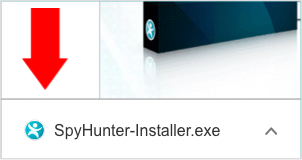
Once you've clicked on the download button, a file named "SpyHunter-Installer.exe" will start downloading to your computer
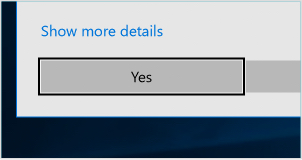
If the "User Account Control" dialog appears, choose "Yes".
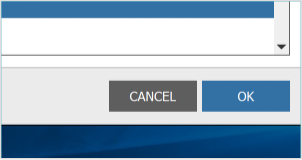
Follow the installation wizard and start scanning your computer!
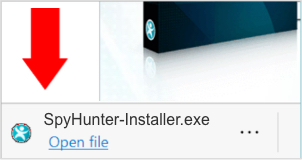
Once you've clicked on the download button, a file named "SpyHunter-Installer.exe" will start downloading to your computer
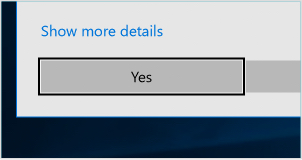
If the "User Account Control" dialog appears, choose "Yes".
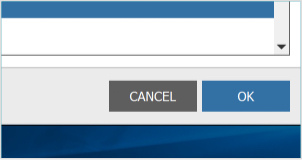
Follow the installation wizard and start scanning your computer!
Follow these easy steps to complete your installation.
or learn why you're having issues downloading SpyHunter or browsing the Internet.
Download SpyHunter’s Free Malware Remover*
Not Your OS? Download for Windows and Mac.
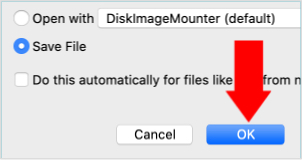
Once you've clicked on the download button, Firefox will display a download confirmation dialog box. Select the "Save File" radio button option and then click the "OK" button to start the download. The SpyHunter for Mac installer file will start downloading to your computer.
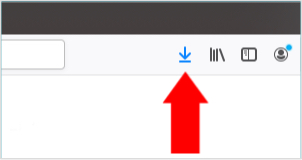
Once the download completes, click the "SpyHunter-Installer.pkg" file in the Firefox "Downloads" window to start the installation of SpyHunter for Mac.
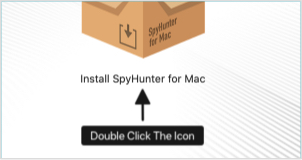
A "SpyHunter for Mac Installer" window will appear containing the "Install SpyHunter for Mac.app" icon. Double-click the icon.
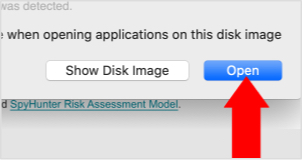
If the "User Account Control" dialog appears, choose “Open”.
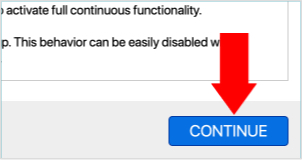
Follow the installation wizard and start scanning your computer!
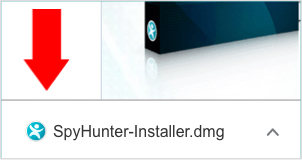
In the "Downloads" area at the bottom of the Chrome window, locate and click the SpyHunter installer file that was downloaded. By default, the file name should begin with "SpyHunter" and may have additional characters (i.e. SpyHunter-1.2-5-1-Installer.dmg).
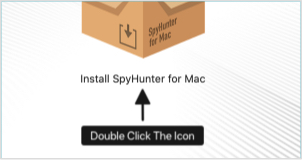
A "SpyHunter for Mac Installer" window will appear containing the "Install SpyHunter for Mac.app" icon. Double-click the icon.
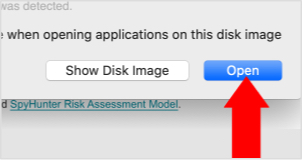
If the "User Account Control" dialog appears, choose “Open”.
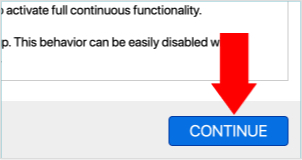
Follow the installation wizard and start scanning your computer!

Once you've clicked on the download button, the "Do you want to allow downloads?" window will appear on your computer. You can refresh this page to restart the download if needed. On the "Do you want to allow downloads?" window, click on the "Allow" button.
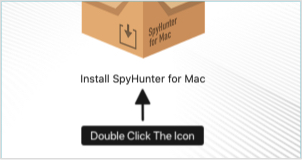
A "SpyHunter for Mac Installer" window will appear containing the "Install SpyHunter for Mac.app" icon. Double-click the icon.
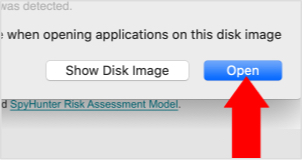
If the "User Account Control" dialog appears, choose "Open".
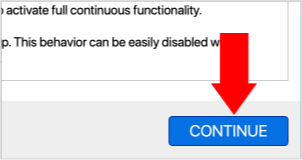
Follow the installation wizard and start scanning your computer!